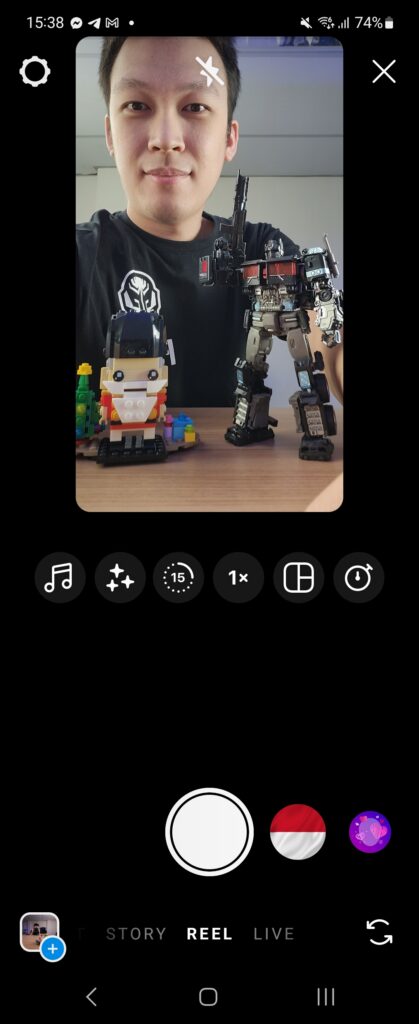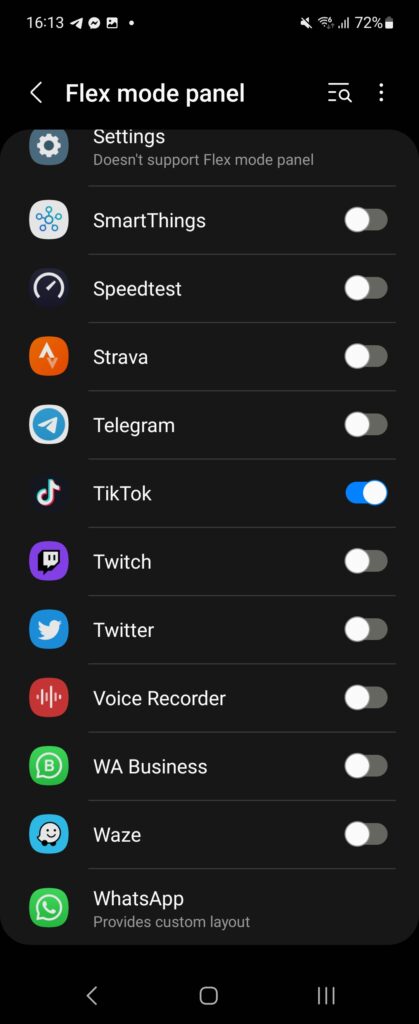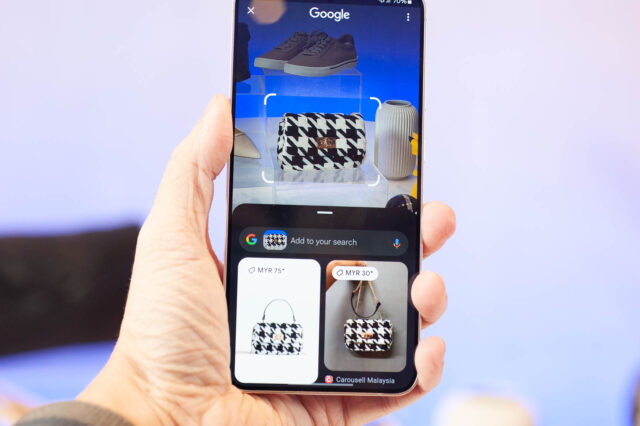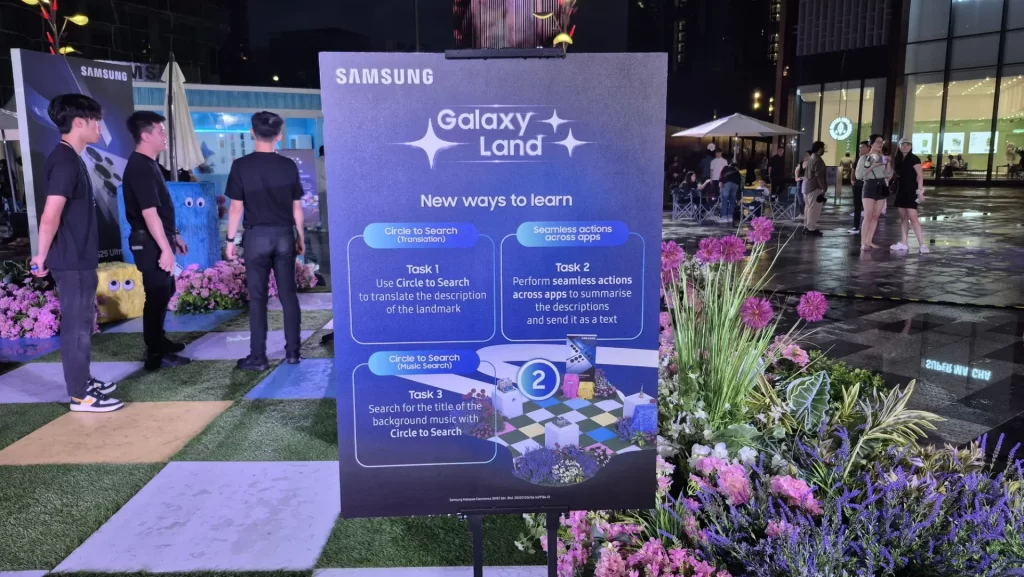What You Can Do With Samsung Galaxy Z Flip4 FlexCam & Flex Mode

The Samsung Galaxy Z Flip4 is one of my favourite smartphones of the year. In fact, at the time of writing this article, the Z Flip4 is the best affordable foldable phone you can own. It has all the versatility and reliability which earns its place as my daily driver to meet all my work requirements.
This highly flexible form factor introduces new ways to use your smartphone. Samsung has included a slew of features to go along with the foldable form factor and here’s everything you will need to know about FlexCam and Flex Mode.
FlexCam
Built-in “Tripod”
The best part of the Galaxy Z Flip4 is the “built-in” tripod whereby you can use the camera in its half-folded mode. If you have a surface to place the phone, then you have a makeshift tripod for all purposes, such as photography and even app browsing.
Selfie on Rear Camera
You can take high-quality selfies using the primary camera module and the secondary display at the back without relying on the mediocre front-facing camera.
Easy high quality selfie shot.
In camera mode, turn on the Cover Screen Preview by pressing the top right corner button. This will duplicate the camera preview to the cover display. As such, taking high-quality selfies and wefie is so much easier than before.
Overhead Shot
When you’re using the camera in the half-folded mode. Another button will appear beside the Cover Screen Preview button. This function will swap the camera preview between the top and bottom parts of the screen.
Now you can use the camera from challenging angles which will change the perspective of your photos.
Camcorder Mode
Besides, you can also hold the camera in the conventional camcorder mode which is way more ergonomic and secure. The buttons are easily accessible and most importantly, the capture or record button is just located nearby your thumb.
Flex Mode
Optimised Flex Mode UX – Perfect for Reels & Stories
While all the aforementioned features are found on the default camera app. However, Samsung allows third-party app access to the API and fully utilizes the folding feature of the device. For instance, Facebook and Instagram have a dedicated Flex Mode UX.
When you launch the camera in the app, even slightly folding the device will immediately switch to the Flex Mode user interface. Hence you can easily film Reels and Stories by yourself without having the need of carrying a mobile tripod.
While TikTok at the moment has not been updated to support it, you can still use TikTok without the Flex Mode UI. There’s an alternative solution to this whereby you can force the app to switch to Flex Mode via the Flex Mode Panel feature.
Flex Mode Panel
To enable Flex Mode Panel feature for individual apps, you can go into Settings > Advanced Features > Labs > Flex Mode Panel. You can also look out for the small floating icon that appears at the bottom left when you slightly flip up the display. Tapping on the icon will quickly bring you to the Flex Mode Panel page.
The forced Flex mode UI may look quirky and the bottom panel is limited to 5 quick functions:
- Pull down the notification tab
- Capture screenshot
- Change brightness
- Change volume
- Enable/disable touchpad
Depending on your usage and requirements, personally, I would prefer split screen mode as I can use two apps at the same time.
FlexCam & Flex Mode Changes the Way You Use a Smartphone
As shown above, the Samsung FlexCam and Flex Mode introduce new ways to interact with your Samsung Galaxy Z Flip4. It is especially useful if you want to fully utilize the device’s camera for photos and videos for social media. If you’re interested to learn more about the Z Flip4, check out our review.