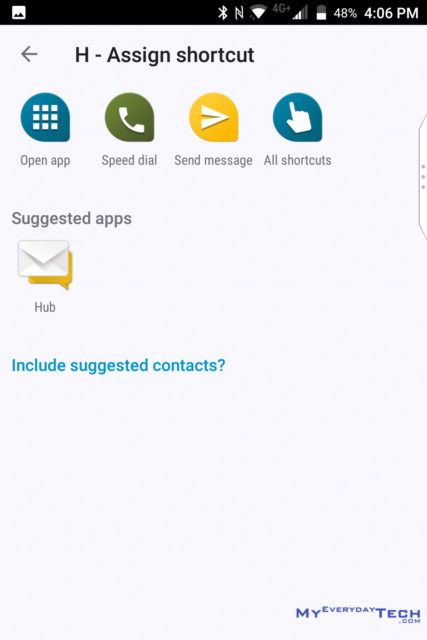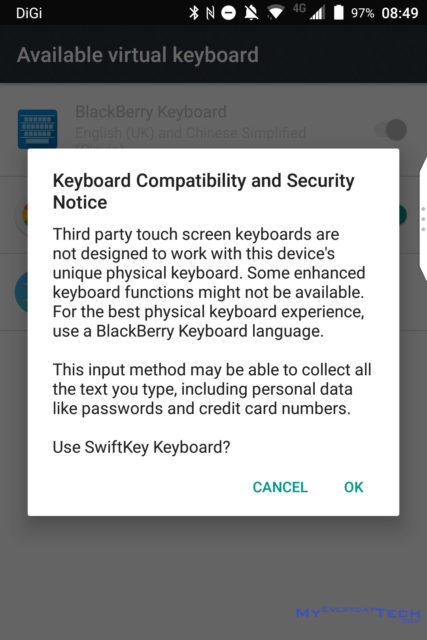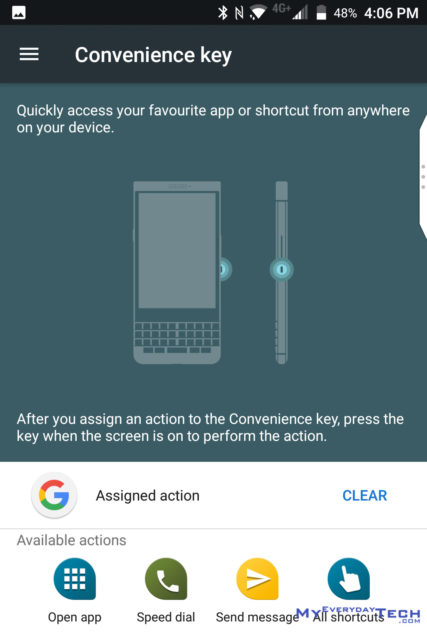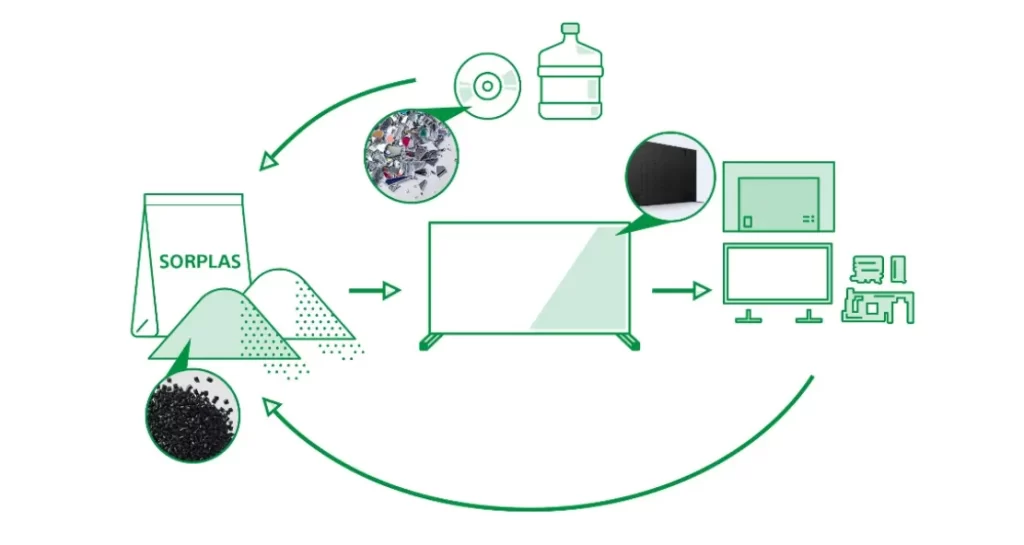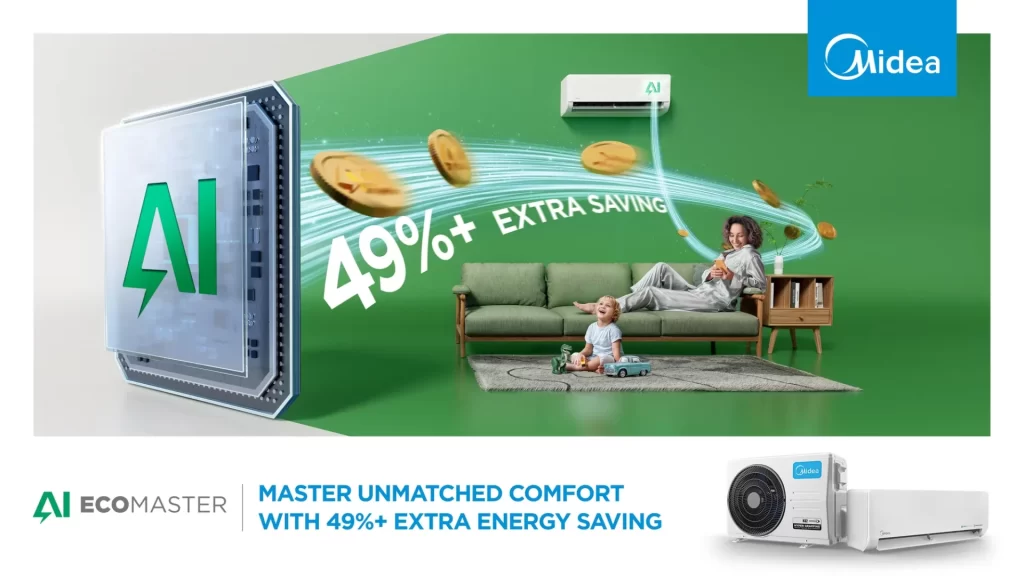BlackBerry KEYone Review: Typing Purist’s Phone

BlackBerry KEYone
RM 2688Pros
- Excellent build quality
- Accurate & fast fingerprint scanner on spacebar
- Great 4.5-inch 1080p IPS display
- Excellent rear camera
- Great performance
- Excellent battery life
- Tactile & touch capacitive physical keyboard
Cons
- No IP-rated dust and water resistant
- Weak in entertainment (odd screen ratio, single speaker)
- Only included Qualcomm Quick Charge 2.0 adapter
- High price for mid-range spec
Build Quality & Design
Original Design
Taking the phone out from the box, I am immediately impressed by the heft and rigid build of the phone. It only comes in a single colour option – the professional looking two-tone silver and black. It is understandable as the brand itself is never meant to target the usual general consumers.
The metal chassis has curved edges and rounded bottom corners for that excellent handling experience. The grippy soft touch material at the back gave me a sense of security where the phone will not slip away from your hands easily. While it may not have the leather option for the KEYone this time, unlike their older devices such as Bold series, however, the overall design does scream class and professional.
BlackBerry Keyboard Tricks
The KEYone is the first BlackBerry Android phone that uses their traditional candy bar design with the iconic 4-row BlackBerry keyboard at the front. Compared to the mushy keyboard on the Priv, the new keyboard felt a lot more solid and tactile. My typing speed went downhill during the first week of usage but eventually, I manage to recover my momentum and touch typing at the same time.
BlackBerry also took advantage of the physical keyboard by allowing users to customise the shortcut action of each key. That means assigning up to 52 different actions (press & long press) or apps on the keyboard alone.
Touch Capacitive
The keyboard is touch capacitive and that means you can actually scroll the content by just swiping fingers on the keyboard. Yes, you literally use it as a touchpad. It also has tonnes of tricks up its sleeves such as swipe typing and text selection during typing.
Third Party Keyboard support? Not quite
Even though you can install third party keyboard such as the amazing SwiftKey keyboard, however, you won’t be able to fully utilise SwiftKey’s features. On top of that, you also lose all the gesture controls on the capacitive keyboard.
So, it kinda works, but I recommend that you stick with BlackBerry’s default keyboard app.
Fingerprint Scanner Spacebar
On top of that, the fingerprint scanner is cleverly built into the spacebar and it works extremely well. It is able to recognise the fingerprint with just a light tap on it.
Convenience Key
In case you have not noticed, there’s an additional button at the right side of the phone. As if the keys on the physical keyboard is not enough, BlackBerry calls it the Convenience Key where you can assign a custom action to it. I assigned the key to open the Google App.
Even though the placement of the button is not something I’d say convenience because I always accidentally trigger the button whenever I pick up the phone from the table. Still, it is way better than how Samsung who decided that you will need a dedicated button for Bixby.
Contents