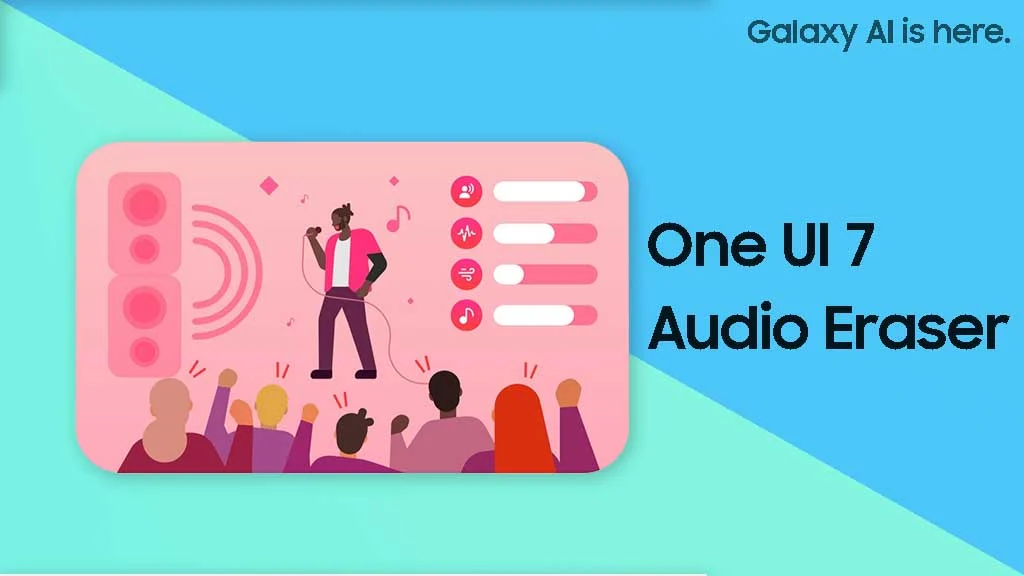Make Full Use of Samsung Galaxy Z Flip5 Flex Window

The Samsung Galaxy Z Flip5 surprised us with the all-new upgrade to the front display. It is now a 3.4-inch AMOLED panel whereby Samsung calls the Flex Window. The larger display opens up endless possibilities as users can access the widgets and even full-fledged apps without having the need to open the phone.
In this article, we shall quickly explore a few Flex Window key features you must check out on the new Samsung Galaxy Z Flip5.
Samsung Galaxy Z Flip5 Flex Window
Personalisation
Having a larger screen means you can display more of your personality on it.
You can customize the design in Settings > Cover Screen menu. Select from a variety of presets and customise the background image as well as the information panes on it. You can even use a video as the background.
Saving multiple home screen designs allows you to quickly swap among them by long-pressing the home screen.
Widgets, Quick Access and SamsungPay
Widgets are getting better on the Galaxy Z Flip5 mainly due to the increased screen real estate. They can display more info and some even offer additional controls on the widget itself. You can access this feature by swiping from right to left on the Flex Window home screen.
Swiping from left to right will bring you to the notification window.
Depending on individual app developers, some of the chat apps will allow you to quickly reply to messages on the Flex Window itself. Pretty handy.
Swiping from top to bottom will bring us to the Quick Access panel.
Swiping from the bottom left notch to the top will trigger SamsungPay. Unless you’re new to this feature, it is a mobile wallet and digital wallet system which allows you to store your payment card and many more.
FlexCam
Feature phones back in the day came with a little reflector installed at the side of the camera so that we could take decently framed selfies. It works even though the “mirror” provides little to no other functions other than an ultra-miniature “preview” of the photo you’re taking.
Today, the Samsung Galaxy Z Flip5’s Flex Window is a game changer especially when we compared even to last year’s Galaxy Z Flip4. Instead of just swiping to change the camera and shooting mode, you can even access the settings to change resolution, change aspect ratio and enable the Auto Framing feature.
GoodLock & MulttiStar – Flex Window on Steroids
Last but not least, with the add-on software suite – Good Lock, you will be able to do tonnes of amazing customisation to the home screen, lock screen, clock face and more. This is an application that is exclusively available on the Samsung Galaxy Store. After downloading Good Lock, launching the app will show you a list of downloadable plugins. Each of them targets a specific use case that you might need to spend some time to learn if you need it.
Today I will just focus on the MultiStar plugin that will open up your Flex Window to all the apps available on your phone. By default, Samsung only allows a few selected apps to be able to run natively on the Flex Window, such as YouTube, Google Maps and Messages.
What if you want to use Waze instead? Good Lock and MultiStar allow you to create a separate app drawer on the Flex Window and allow you to add apps as well as run them on the screen.
Here’s a very useful tutorial if you’re interested.
Conclusion
The first generation Galaxy Z Flip’s tiny display tried its best to provide as many features as possible on it. Throughout the years, the Z Flip series has received a display size bump and the general consensus was, that Samsung should’ve gone with the largest possible display to maximise its capabilities.
This year, the Samsung Galaxy Z Flip5 sets a high standard with the new Flex Window. Widgets provide more information and control over the previous generation. Best of all, having the integration of Good Lock’s MultiStar plugin opens up endless possibilities for the Z Flip5’s usability.
Do check out the review in case you missed it.