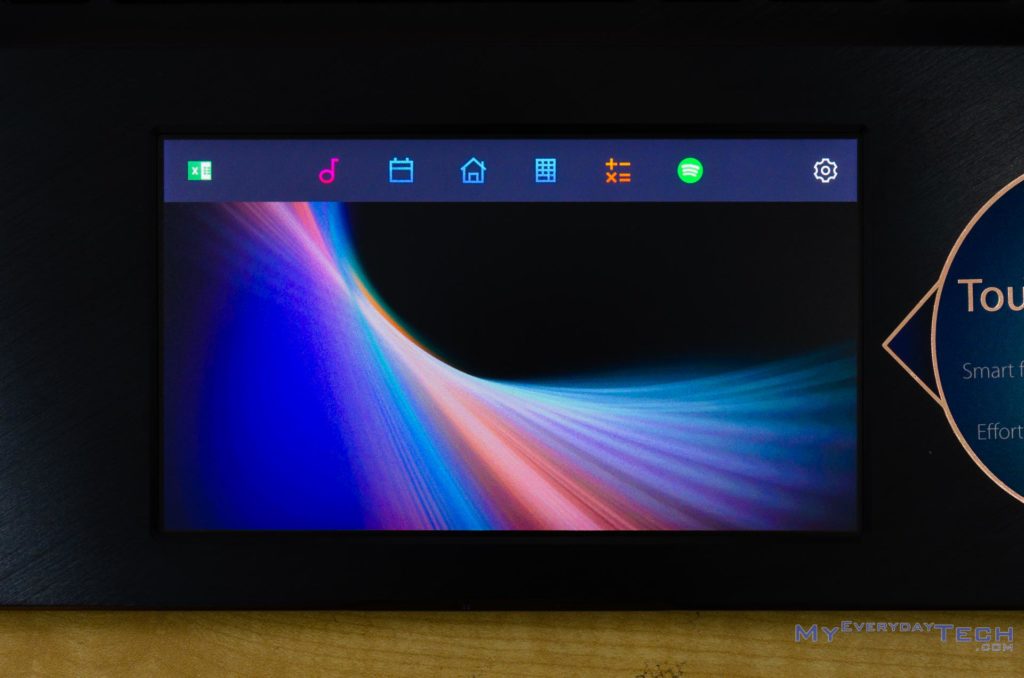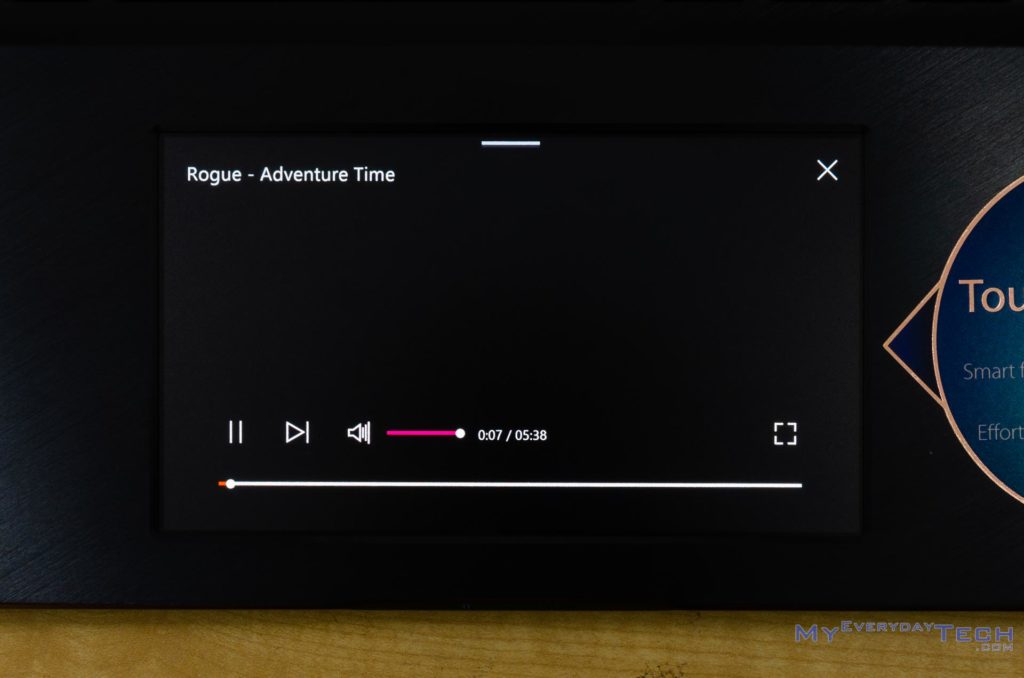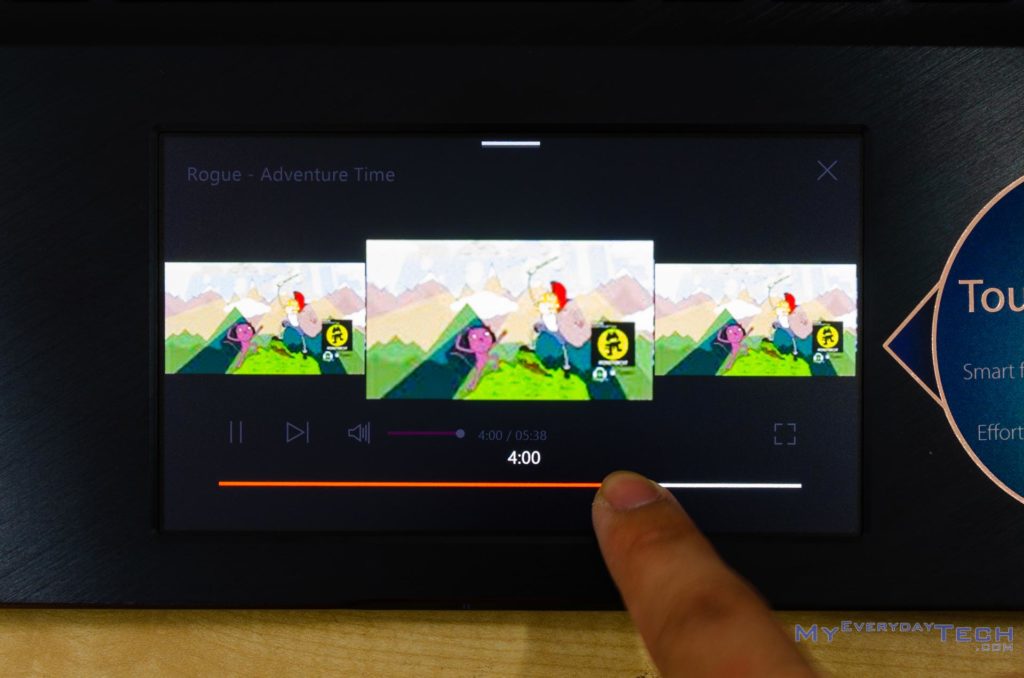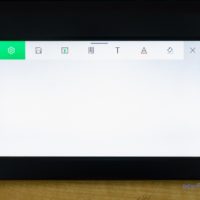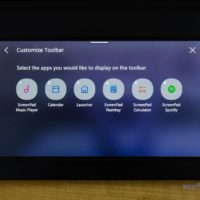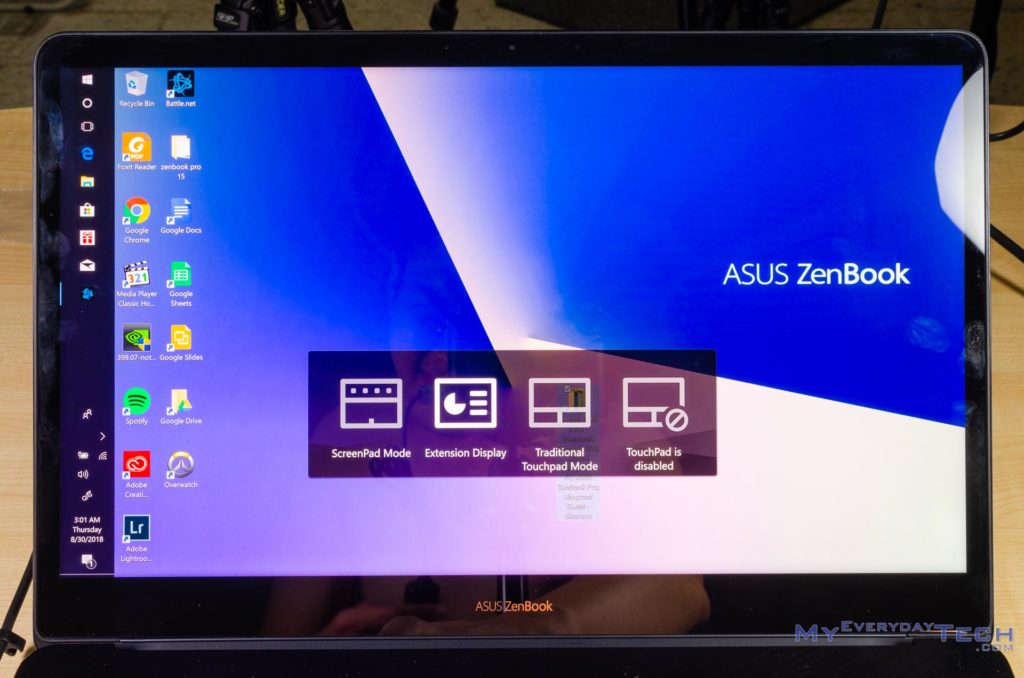Review – ASUS ZenBook Pro 15 UX580GD
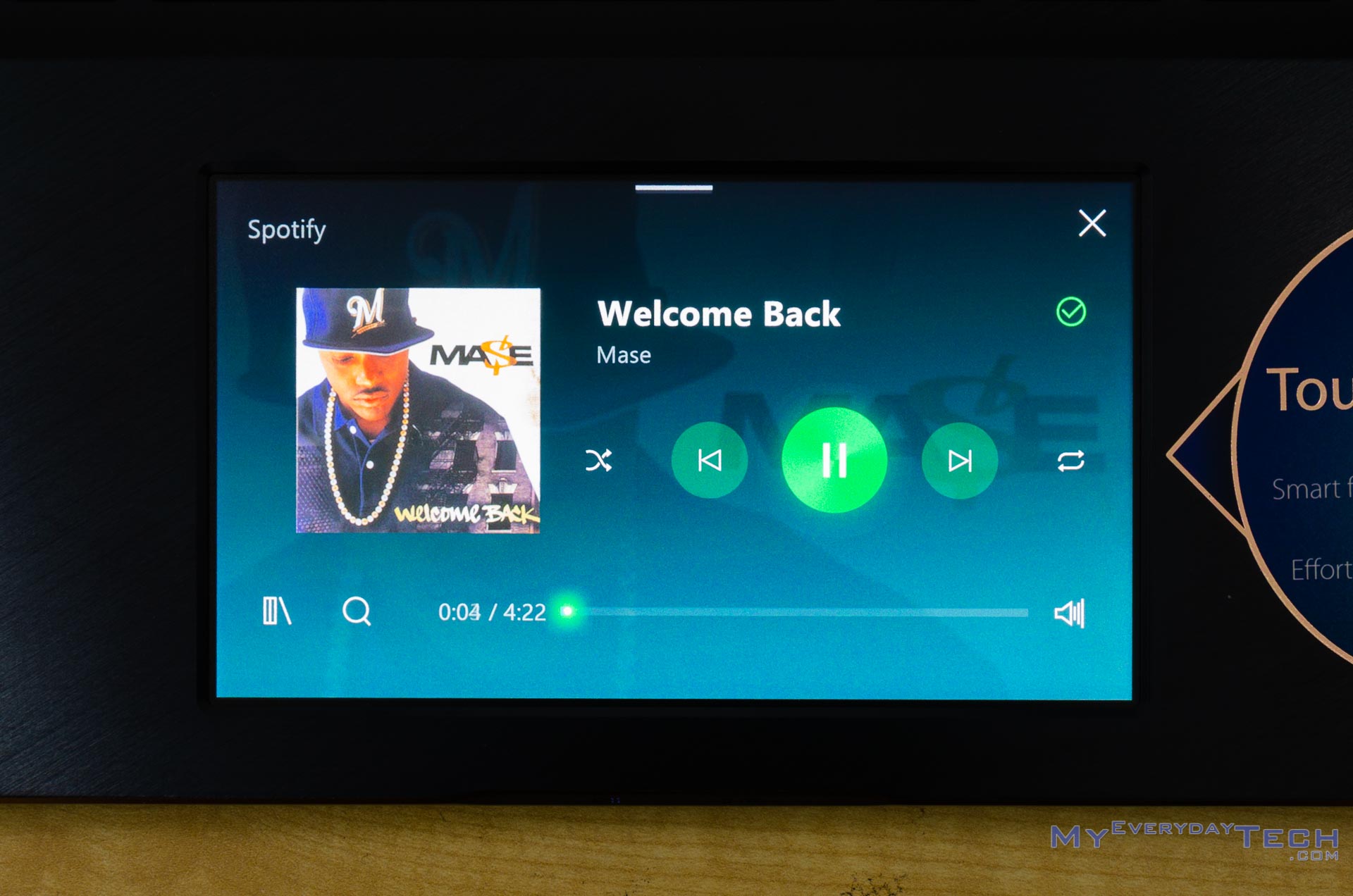
It’s been quite some time since Apple announced the expensive MacBook Pro with Touch Bar that many have been referring to it as the emoji machine. One of the main selling point is that you can scroll through the entire library of emojis through the Touch Bar. But ASUS got a better idea to reinvent the laptop. We saw the new ASUS ZenBook Pro 15 UX580GD in Computex 2018, and it has something new called the ScreenPad.
Specs – ZenBook Pro 15 UX580GD
- Intel Core i7-8750H
- 16GB DDR4 2400MHz
- NVIDIA Geforce GTX 1050 Ti 4GB GDDR5
- 1TB PCIe NVMe SSD
- 15.6-inch NanoEdge Touchscreen UHD (3840×2160) IPS Display, certified by Pantone
- 71Wh battery, 150W charger
- 1.88kg
Design & Build Quality
For those who have seen the ZenBook 3 series, then the color scheme on the ASUS ZenBook Pro 15 UX580GD isn’t that far off. We can still see the dark blue color with golden accents all around, but ASUS seem to have reduced the saturation of the gold hue. In terms of the overall design itself, geometrically, it’s leaned towards a more traditional design with a box design and rounded corners.
While ASUS is touting ErgoLift hinge design many of their laptops that were announced back at Computex 2018, we wonder why the ZenBook Pro 15 UX580GD does not have it. However, the ZenBook Pro 14 – which is not coming to Malaysia as of now – has ErgoLift hinge design.
The ErgoLift hinge design is quite a big deal as it lifts up the laptop, creating a space between the table and laptop’s backplate, allowing better cooling and even better sounding speakers. That’s because the ZenBook Pro 15 UX580GD has a downward facing speaker.
On the left side of the ZenBook Pro 15 UX580GD, we can find the power jack, a full-sized HDMI port, and two Thunderbolt 3 ports which does not support USB PD. It’s weird that ASUS did not include any USB-A port on this side.
At the right side, we can find the 3.5mm combo audio jacks, a microSD card reader, and two USB 3.1 Gen 2 Type-A ports. It boggles my mind that ASUS created a rather thick laptop but only included a microSD card reader, but not a full-sized SD card reader. This laptop is meant for content creators like photographers and videographers, by the way.
Opening the lid we can see a beautiful brushed aluminium finish on the wrist rest area. The keyboard on the ZenBook Pro 15 UX580GD is quite comfortable to type on as it is tactile but silent. The travel distance, though, could be better – but that’s an inherent design for laptops. There is a reason why the keyboard does not have a number pad even though the ZenBook Pro 15 UX580GD uses a 15.6 inch screen. More on this later.
Looking at the trackpad, this is where things get special. Introducing the ScreenPad – it is a 5.5-inch 1080p screen that doubles as a trackpad or a secondary display. It has a matte finish on top which makes my fingertips glide easily on the surface.
It uses Windows Precision Driver and the trackpad is not bad at all – but clicking on it feels stiff since the entire glass panel of the screen has to move as well. However, the trackpad’s palm rejection is horrible and I have accidentally clicked around while clicking way too many times. But fret not – the specific model of the ZenBook Pro 15 UX580GD that we have here is equipped with a touchscreen as well.
Display
The brand new ASUS ZenBook Pro 15 UX580GD is also equipped with a 15.6-inch 4K IPS LCD display with NanoEdge technology and has a Delta E<2 and covers 100% Adobe RGB color gamut. And it is touch-enabled as well. In our usage, we find that the display a bit too saturated but other than that, the display is just way too gorgeous.
If you don’t want a 4K panel, there is another option for the ZenBook Pro 15 where you can get a 15.6-inch 1080p display with Delta E<3 and covers 100% sRGB color gamut as well.
ScreenPad
Perhaps the most interesting and most important laptop innovation of the year, is the ScreenPad. The trackpad is now a 5.5-inch screen with 1080p resolution – reminiscent of smartphones of yesteryear before FullView display was mainstream. Apple’s implementation of something similar is the Touch Bar and I honestly find it tiresome to use.
The ScreenPad can work in two ways – either as a standalone app, or as an extended display. We’ll show you both.
ScreenPad itself has a few in-house and partner apps working with it already. Here is the list of apps that currently works:
- ScreenPad Toolbar
- ScreenPad Launcher
- ScreenPad Music Player
- ScreenPad Calendar
- ScreenPad NumKey
- ScreenPad Calculator
- ScreenPad for Office
- ScreenPad Online Video Player
- ASUS Sync
- ASUS Battery Health Charging
- ASUS GIFTBOX
- ASUS Splendid
- ASUS Eye Care
- ASUS Tru2life Video
- ScreenPad Spotify (removed)
Out of all of these apps, I mostly use the ScreenPad Online Video Player, ScreenPad Music Player, and ScreenPad Spotify the most. Why? Well, let me tell you how I use my computers.
After a photoshoot session, I load up all pictures in Adobe Lightroom and start editing. I usually also start my playlist to enjoy some tunes while editing – and I can’t change music on the fly while editing images. I have to switch apps on my screen. By utilizing the ScreenPad as my main music player, I can see what track is playing and directly interact with it without switching away from Lightroom.
The same applies for Spotify – and the ScreenPad version of the app offers a full range of control too. I can almost disregard the entire desktop version of the app and just use Spotify on the ScreenPad exclusively. However, it comes with some caveats. More on that later.
The ScreenPad Online Video Player is considered a boon to me. It currently works only for Chrome on YouTube, and requires another plugin to be installed as well. The amount of control it offers is immense as you can seek the video that is assisted by the preview, adjust volume, toggle captions and fullscreen mode, and also skip ads. Yes – there’s a dedicated button to skip ads.
The ScreenPad itself does have a few caveats and it lies within its user experience. Every single app needs to be downloaded only from the Microsoft Store. Which means you’ll have to sign up for a Microsoft account as well.
The ScreenPad Music Player only reads MP3 files from Windows system’s Music folder. A recurring issue is the lack of a scroll bar to quickly jump from the top to the bottom of the list. This is most frustrating when I wanted to skip tracks that is found at the bottom of the list but I am currently at the top.
As for the Spotify for ScreenPad app, we have an idea why it was removed from the Microsoft Store – and that’s due to bugs. Communicating between the Spotify desktop app and the ScreenPad app is clunky, and will cause the CPU usage to spike to 23% at idle. Then the ZenBook Pro 15 UX580GD starts heating up and the fans start making noise.
To use the ScreenPad as an extended display, just hit F6 and you’ll be prompted with a menu to change ScreenPad to become an extended display.
I find it useful as I was researching topics as the ScreenPad can show me references while I am studying about the topic on the main screen. In another use case, I also threw all my instant messaging apps into the ScreenPad while I was working on this review on the main screen.
In extended display mode, ScreenPad has a floating button and tapping it reveals 3 options – toggling between touchscreen and trackpad mode, moving the current window between screens, and also to adjust the brightness.
Speaker
The speakers found on the ZenBook Pro 15 UX580GD are certified by Harman Kardon, and are facing downwards at both sides. It’s loud and although there is no ErgoLift like what we’ve seen on the VivoBook S15 S530U, there is a bit more bass since the ZenBook Pro 15 UX580GD is quite thick.
Performance
The ZenBook Pro 15 UX580GD is packed with an Intel Core i7-8750H, paired with NVIDIA’s GTX 1050 Ti and 16GB of DDR4 RAM together with 1TB NVMe SSD. While the GPU in particular doesn’t seem all that powerful, do note that this laptop isn’t meant to be a gamer’s machine. During our test with the ZenBook Pro 15 UX580GD, we encountered countless thermal throttling too.
We tried Lightroom at the beginning. During picture export, the temperature jumps from 85°C to 99°C, with the core clock frequency fluctuating from 3.3GHz to 2.6GHz respectively. While playing Overwatch in Epic settings with SMAA at high with 1080p resolution, both CPU and GPU ended up thermal throttling at 80°C each, and it can’t maintain 60FPS. There are occasional dips to below 30FPS – especially during team fights.
Opening up the laptop, we can see why it’s thermal throttling. Both CPU and GPU shares the 1.5 units of heatpipes, and it obviously can’t pull heat away from the components quick enough. While we’re inside, we can also see that the RAM is also soldered and there is no 2.5-inch HDD bay. The only thing that can be swapped is the M.2 NVMe SSD, which is pointless since the ZenBook Pro 15 UX580GD already came with a speedy 1TB M.2 NVMe SSD.
Battery Life
Perhaps the most disappointing section of the ZenBook Pro 15 UX580GD is the battery life. I used the ScreenPad as a secondary display and had all my instant messengers in the ScrenePad itself. I was typing this review on my main display and after 1.5 hours, the ZenBook Pro 15 UX580GD started prompting me to charge it as the battery is below 15%.
While the ASUS ZenBook Pro 15 UX580GD is targeted at content creators, I think there will be creators who want to show some preliminary post-production results during the photoshoot or filming session just to get an idea of what’s going on. With this short of a battery life, I find it pretty disappointing.
Final Words
I still stand by the point that the ScreenPad on the ASUS ZenBook Pro 15 UX580GD is one of the most important innovation in laptops for this year. It is very useful and definitely not a gimmick. It took me quite a short while to get used to its features, and instantly became an integral part of my daily computer usage routine. There is a lot of room for improvement and expansion as well, but only time will tell how far ScreenPad will go.
There are a few disappointment, though. Firstly is the battery life. Secondly, the lack of upgradability. Thirdly, and the most disappointing of all, is that as a laptop for content creators, there is no full-sized SD card reader. Though, there are two Thunderbolt 3 ports which you can get some cheap MacBook Pro dongles and use with the ZenBook Pro 15 UX580GD.
This is only the first generation of the ZenBook Pro series of laptops, which I truly hope ASUS will improve and make it even better in the upcoming generation.