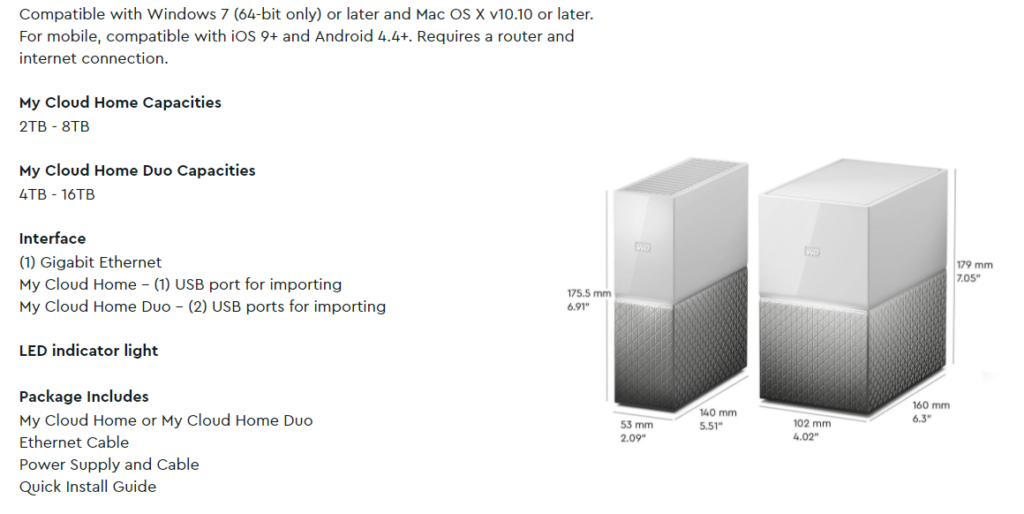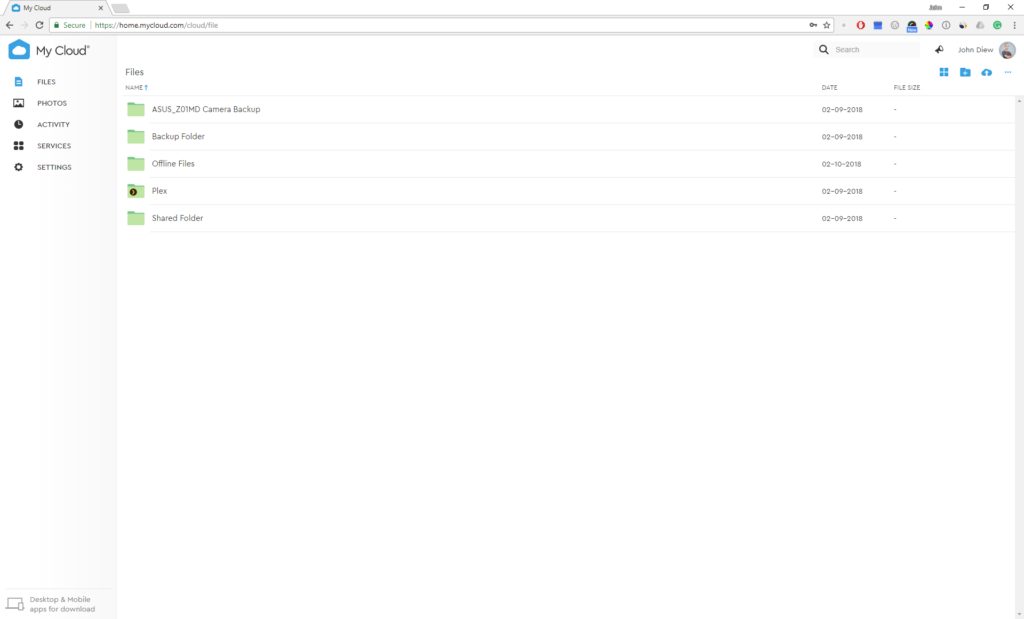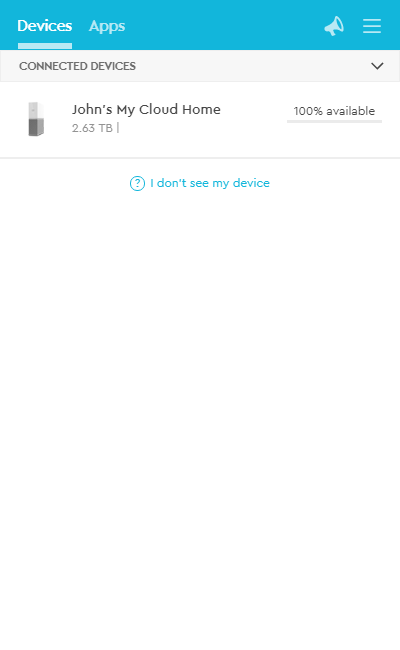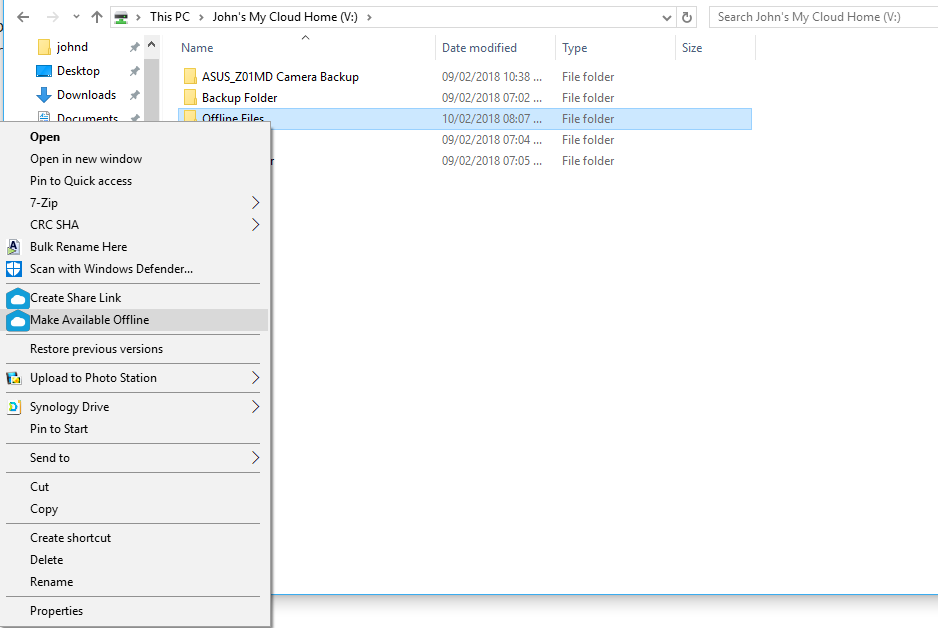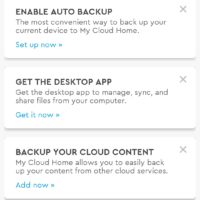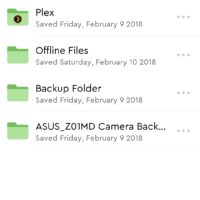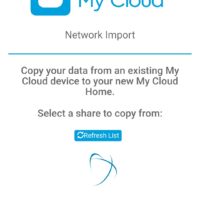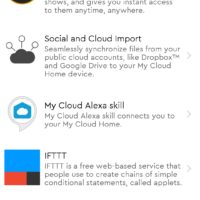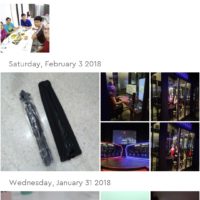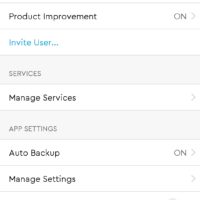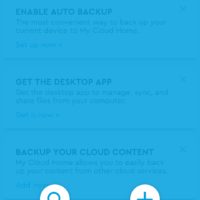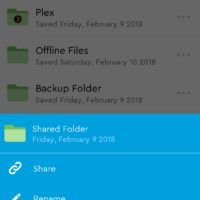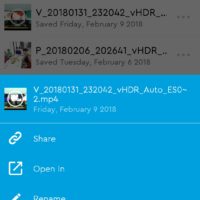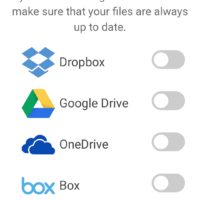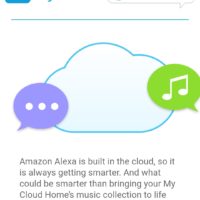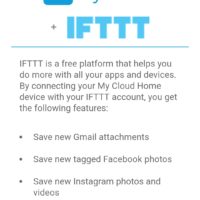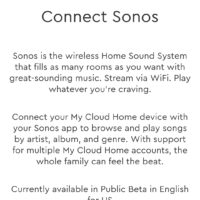Review – Western Digital My Cloud Home: Personal Cloud Made Easy

Consumer cloud storage services such as Dropbox, Google Drive, OneDrive and much more has been around for quite some time. They offer reliable services and applications that work with many different requirements however with the caveat that you need to pay extra for the additional storage. With that in mind, Western Digital is introducing their newly refreshed My Cloud Home personal cloud storage options for home and general consumers. Imagine having your data stored in your own cloud storage without having to worry about all the restrictions from the public cloud service provider.
Video Review
My Cloud Home Specifications
Unboxing
- WD My Cloud Home
- CAT 5E ethernet cable (1m)
- Power adapter with worldwide sockets
- User manual
Design & Build Quality
WD My Cloud Home comes in either single or dual drive configuration with various storage capacity options. The particular model we received from WD has a single 3TB drive.
The new design has taken the same inspiration from their latest My Passport portable storage line and they look absolutely beautiful. At the front is a small panel for activity LED light which is not overly bright.
There are plenty of ventilation for the drive and internal components. The rubber feet at the bottom keeps the drive in place while providing additional vibration reduction.
Unless you never heard of a network attached storage, this is not your regular USB external storage where you plug into your computer to access its contents. The USB connector at the back is meant for backups where you connect an external USB storage and back up into the My Cloud Drive.
It works through the ethernet cable and the router. Once My Cloud Home is connected to the network, the user can head to the URL on the quick start guide to register an account and your computer should be able to detect and establish a connection with the storage. Just make sure your computer is connected to the same network. Thumbs up for the simple setup procedure.
User Experience
Web App
The interface shares a lot of similarity with Dropbox and that means it shouldn’t be very difficult for you to learn how to use it. You can create folders and upload files straight from the browser.
Desktop App
If you download the desktop app for Windows or macOS, you will also get to enjoy the file and folder sync function. It also comes with Windows Explorer integration so that you can share any folder or make it available offline via the My Cloud application.
Just make sure you have to enable “available offline” for that folder and you will have an offline copy on your computer. The system will make sure the folder is kept in sync with the ones on the cloud.
Mobile App
The mobile app, on the other hand, is pretty bare bones. The key function of the mobile app is the auto backup function where all your photos and videos to the My Cloud Home device.
While you can browse the files on the drive, create shareable links and even manage the drive settings from the app, some of the most fundamental features are still missing from the app itself. Just to name a few, there’s no mass file management such as choosing multiple files to delete. You do have sorting capabilities at the files view but oddly enough, this crucial function is missing from Photos view. So I do hope Western Digital would step up their game in the upcoming update for the mobile app.
Services
Did I mention that the My Cloud Home supports a few additional services? I do mean by a few:
- Plex
- Social & Cloud Import
- My Cloud Alexa Skill (US)
- IFTTT
- Sonos (US)
- Network Import (import from older My Cloud)
After factoring out that the Alexa Skill and Sonos which are currently only available for US market, as well as removing the Network Import service, after all, it is just for import the data from older My Cloud device, at the end of the day we are only left with 3 services which can be useful. Putting aside the IFTTT and social & cloud import, I want to specially talk about the Plex. In case you never heard of it before, it is basically a home media server where you can host all your videos, music and photos, then access it from anywhere through the internet.
As the Plex server would require at least some reasonable CPU power to transcode the video files before transmitting it to the client device, so we have to test out if it could handle high-resolution video transcoding or not. Surprisingly, it can even deliver a 4K Samsung sample content in original file quality to our 4K LG Smart TV (49UH610T). That is pretty impressive even though I believe the system is already pushing its limits for playing that 2-minutes short demo. I’d say that the safe zone and 100% supported resolution is 1080p Full HD movies.
Final Words
Before we wrap up, some of you might be questioning the reason why should we purchase this when we can just use Dropbox, Google Drive or OneDrive for free. First of all, you are free from the restrictions applied by those services. Storage quota? Bandwidth quota? File size limitation? Just forget about those and fully utilise your current internet bandwidth.
Secondly, you own and be responsible for all your files instead of relying on third-party services. You can continue to work even during internet outage and not having to worry that a sudden change of privacy policy ended up in forcing you to change a public cloud service provider.
Thirdly, it’s a one time payment compared to monthly subscriptions. The 3TB unit we have here costs a one off RM839 while other cloud storage would charge you for:
| Dropbox | Google Drive | OneDrive | |
| Free | 2GB | 15GB | 5GB |
| 50GB | n/a | n/a | $1.99 / month |
| 100GB | n/a | $1.99 / month | n/a |
| 1TB | $9.99 / month | $9.99 / month | $6.99 / month + Office 365 Personal |
| 5TB | n/a | n/a | $9.99 / month + Office 365 Home |
| 10TB | n/a | $99.99 / month | n/a |
| 20TB | n/a | $199.99 / month | n/a |
| 30TB | n/a | $299.99 / month | n/a |
If you do the math and consider the benefits that you get from a personal cloud. It is pretty worth the price you’re paying.
Personal cloud, of course, is not without its disadvantages. You have to make sure your files are well backed up as a catastrophic damage to the drive means a total wipe of all your precious data. Public cloud storage at least they had all the redundancies as well as the capabilities to restore your deleted files.
To wrap up this review, if you’re in the market for a personal cloud storage but don’t want to deal with all the technical NAS configurations. The WD My Cloud Home is a pretty solid choice to get started and you will have no difficulty in configuring and using it.