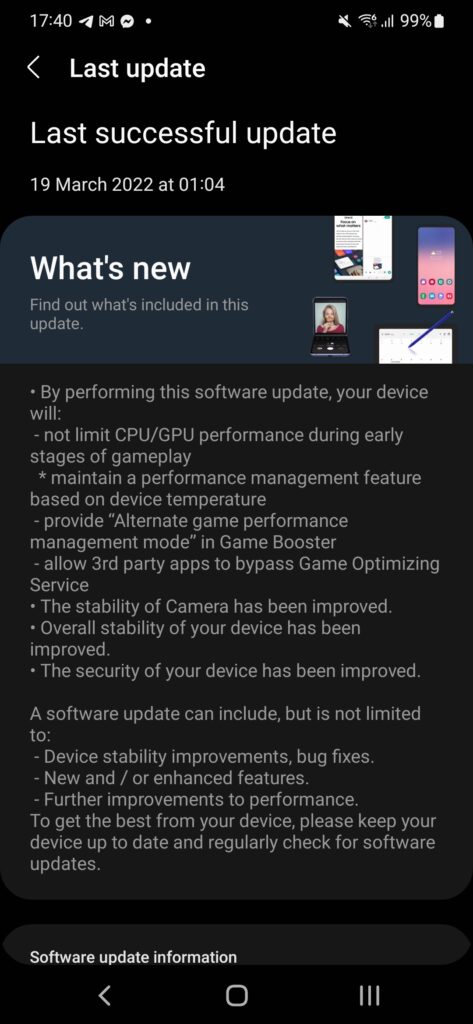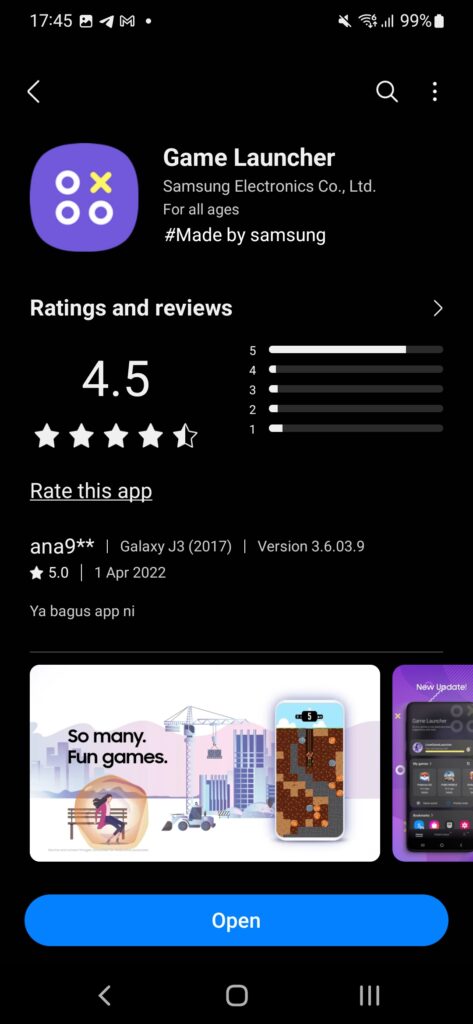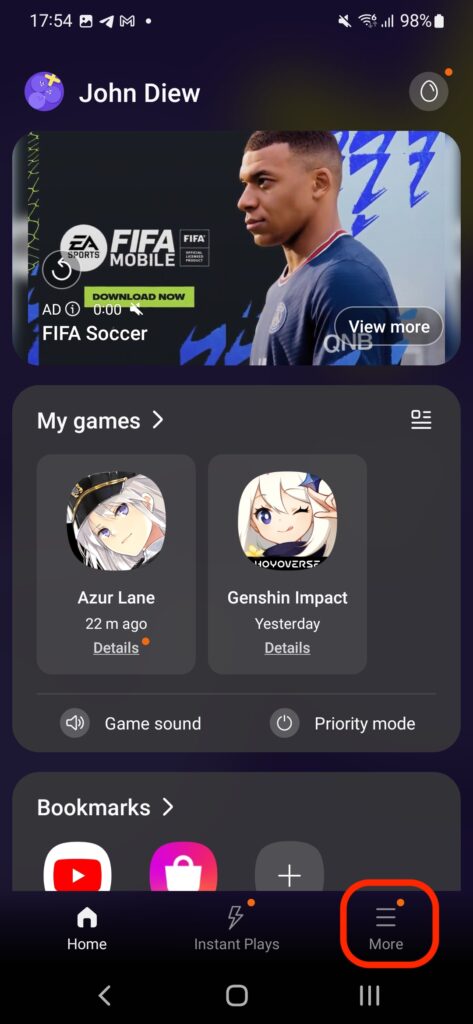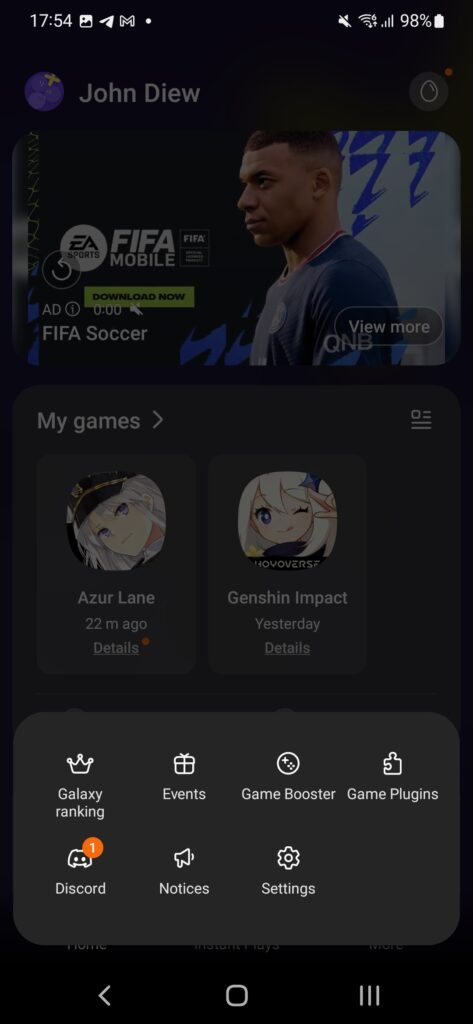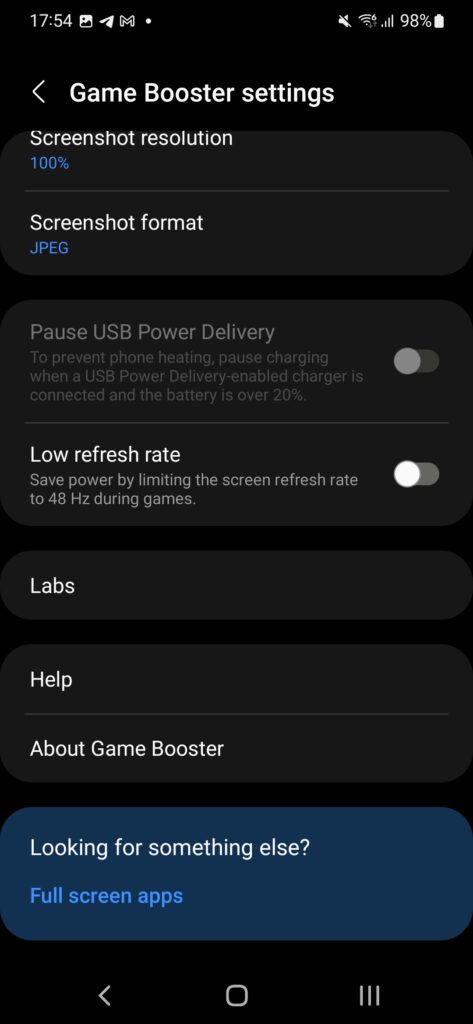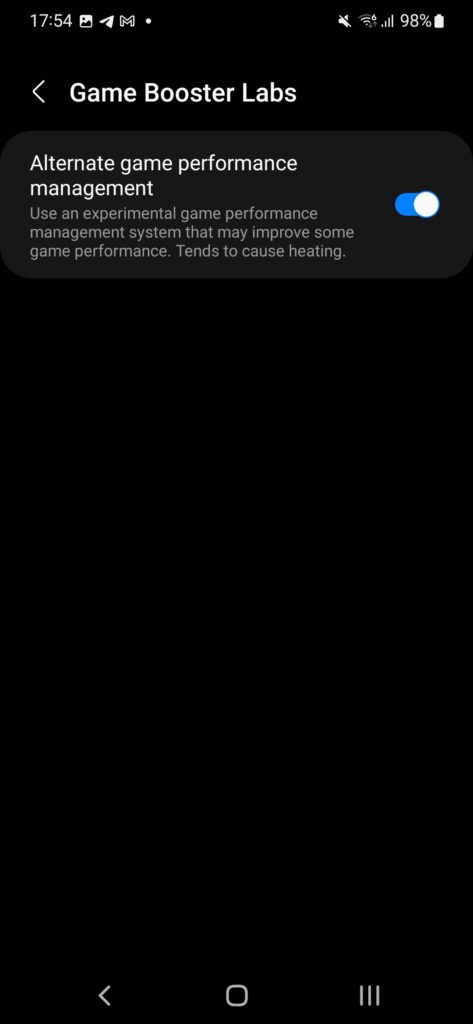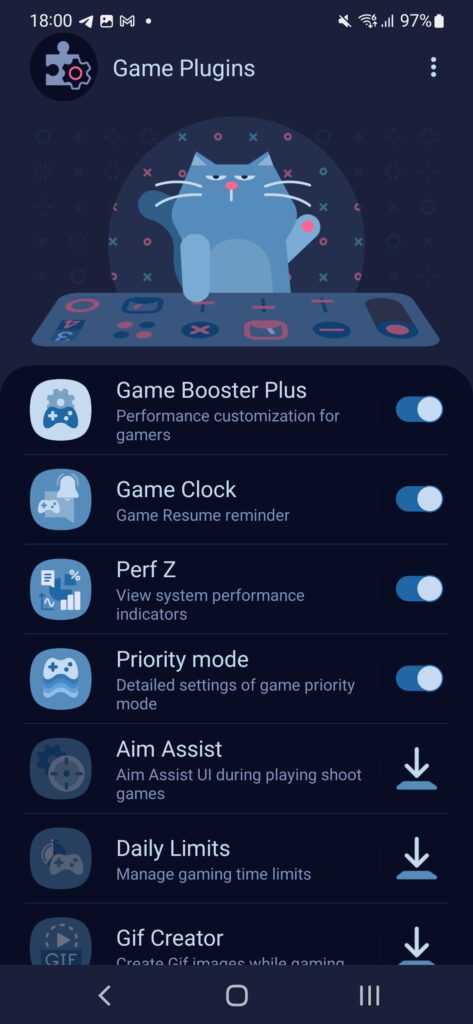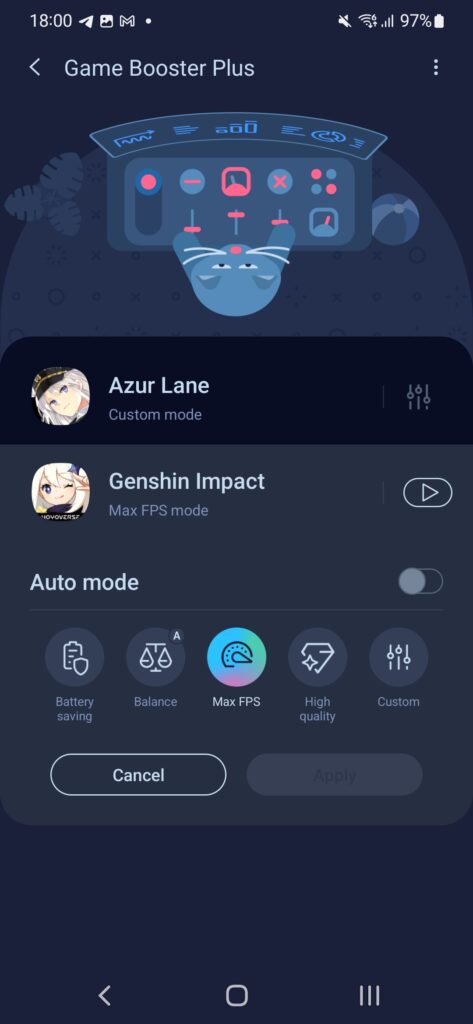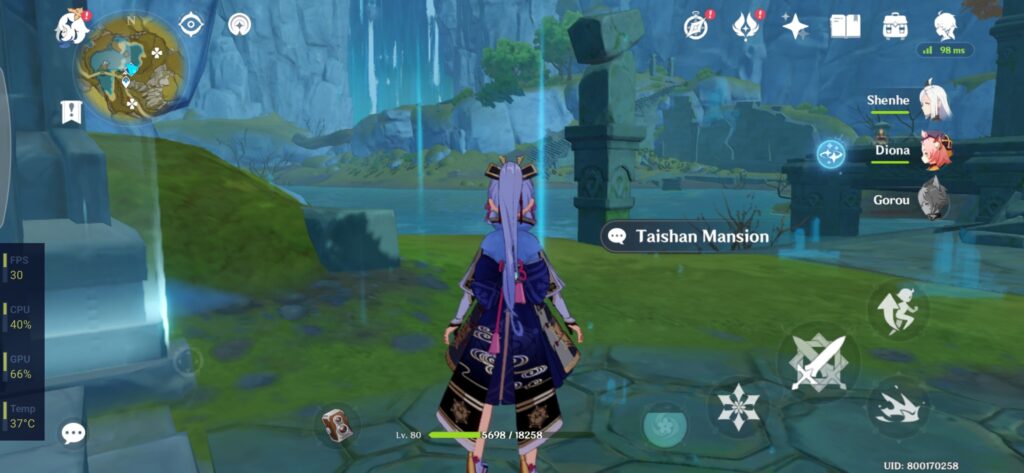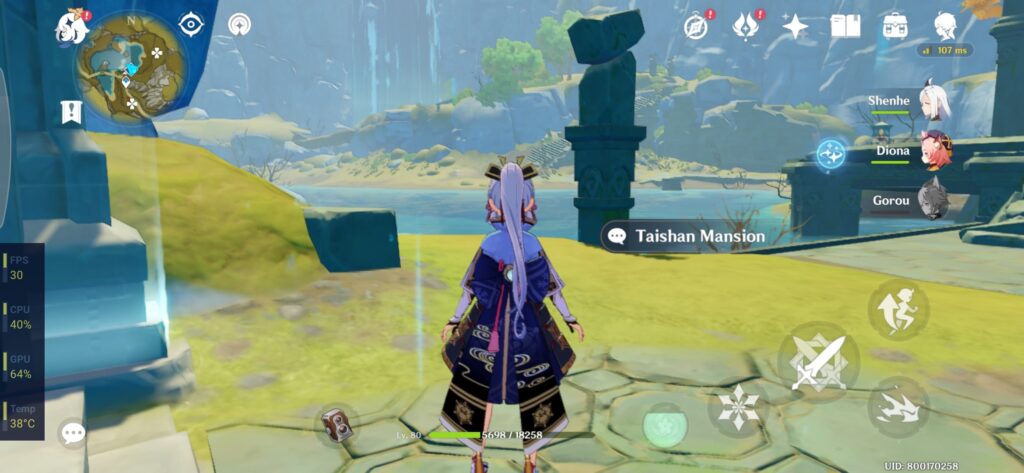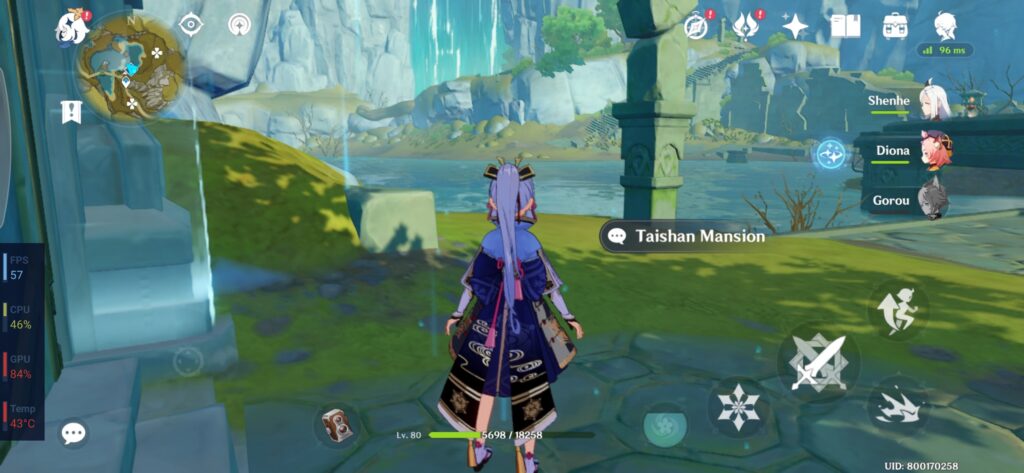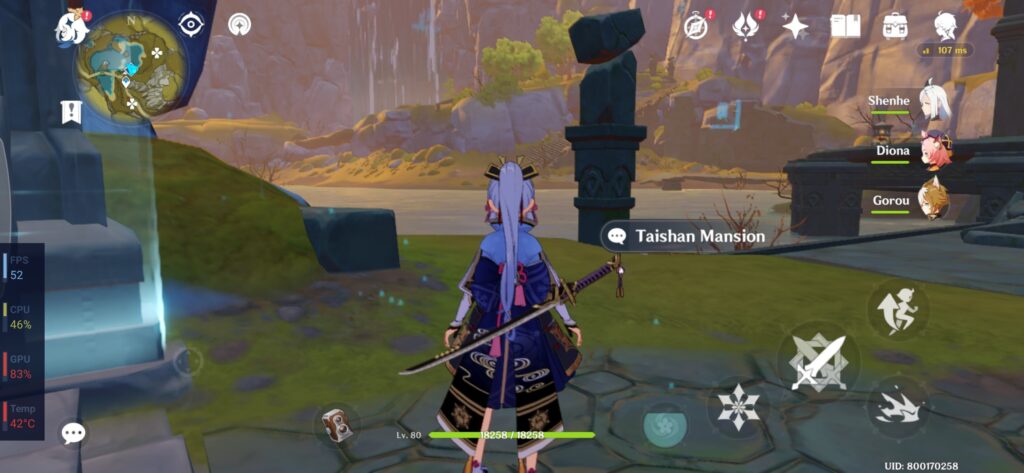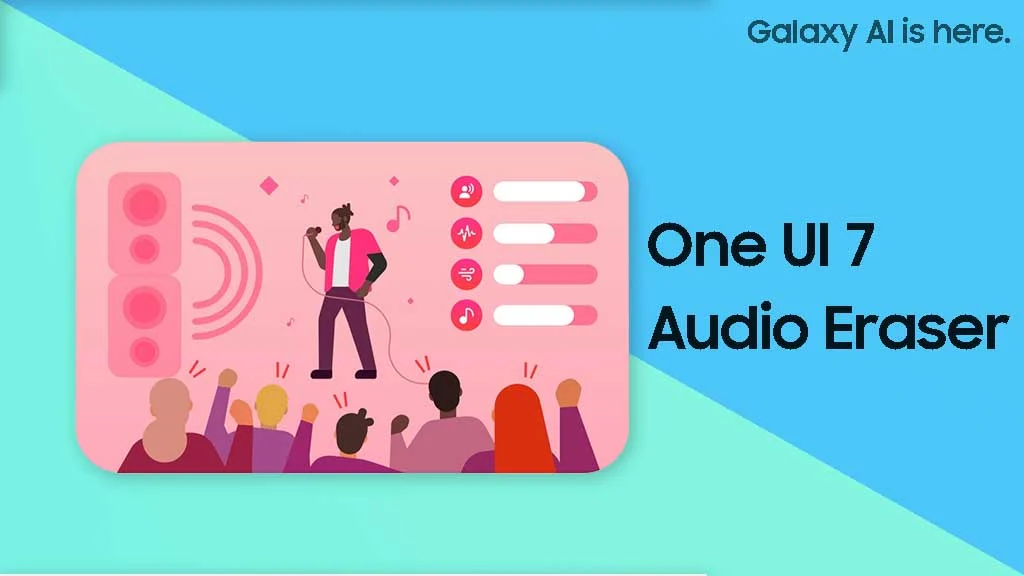Samsung Game Launcher: How to Optimise Your Gaming Experience

The Samsung Game Optimisation Services controversy took the community by storm after some users found out the service would throttle app performance to keep the thermal and battery consumption in check. The main reason it went out of hand is due to the lack of transparency and the option for users to opt-out.
On a positive note, Samsung Galaxy users can rest assured as the South Korean company were quick to respond with the CEO Jong-Hee Han issuing an official apology and promising an update to allow the user to select the performance mode.
In this article, I will show how you can unlock the full gaming performance of your Samsung Galaxy device.
Step 1: Update Your System
Make sure your phone is updated. Our Samsung Galaxy S22 Plus received the new update on 19th March 2022 that unlocks the “Alternate game performance management mode” in Game Booster.
Step 2: Update Game Launcher
Launch Galaxy Store and search for “Game Launcher” to receive updates.
Alternatively, you can also directly start Game Launcher as it will detect new updates.
Step 3: Enable Alternate Game Performance Management
Open Game Launcher and tap the “More” button.
Tap “Game Booster”
Scroll down and tap “Labs”
Enable “Alternate game performance management”
Step 4: Install the “Game Booster Plus” Plug-in
Back to Game Launcher Home Screen and tap the “More” button.
Tap “Game Plugins”
Install “Game Booster Plus” by tapping the arrow button at the back. After installing, you can enable it.
Step 5: Configure Your Preferred Game Performance
After enabling “Game Booster Plus”, now you can tap on it to go into the Game Booster Plus page. This page will show you the list of games installed on the phone. For quick configuration, you can tap on the icon and select which mode you prefer:
Battery saving – Lowest power consumption and lowest temperature while keeping the FPS at a consistently low rate, usually 30fps. I used this most when getting TFT coaching or playing games that don’t require the extra FPS to look good.
Balance – Consuming more power and generating slightly higher heat to achieve better graphics quality and higher FPS
Maximum FPS – Emphasise pushing the highest possible FPS to ensure the smoothest gameplay experience. The downside is higher heat and power consumption.
High Quality – Just like Maximum FPS, this mode pushes the CPU and GPU to focus on the graphics quality instead of FPS. This mode will consume more power and generate more heat.
Custom – If you’re feeling adventurous, you may customise your gaming experience by adjusting the parameters.
Demo – Genshin Impact
Battery Saving
Battery saving mode will cap the game at 30fps to keep the temperature low. It hovers around 37C throughout the session. The game render resolution is also lower so you can see obvious jitters in the game content.
In return, the device feels just nice to hold for the entire gaming session.
Balance
Balance mode will keep the game at 30fps range. I did occasionally notice the game go above 30fps, reaching 35fps. Meanwhile, the game render resolution is slightly better than Battery Saving mode. The average temperature is just 1C higher than Battery Saving Mode, at 38C.
The device still feels comfortable to hold.
Maximum FPS
Maximum FPS mode will emphasise on the FPS for smooth gameplay experience. It will try to keep the game at 55~60fps range. In return, the device temperature sky-rocketed to 43C.
You can actually feel the scorching hot metal frame and heat emitting from the display.
High Quality
High Quality mode is equally taxing as the Maximum FPS mode. This mode will emphasise on the graphics render quality while keeping the game in 50~55fps range.
Just like Maximum FPS, the device will become uncomfortably hot after a few minutes
Conclusion
While the original intention of throttling the CPU & GPU performance is good, which is to keep the thermal and battery consumption under control, however, this process needs to be transparent to be fair to the consumer. Looking at the bright side, Samsung listened to the community and responded swiftly to address this issue.
I hope this article shed some light on how you can also update your Samsung device and enable the full control over your gaming experience by adjusting the performance mode.