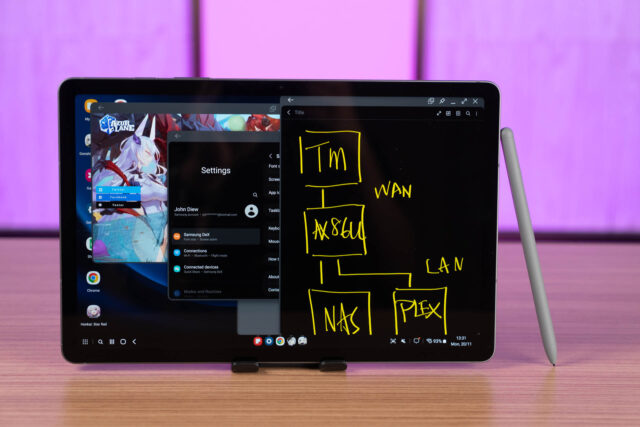User Experience: Samsung Galaxy Tab S7 FE as a Notebook Computer

The COVID-19 pandemic has led to a surge in demand for computing devices such as PCs, laptops, and tablets. This somehow breathes a new life into the stagnant tablet market. While the laptops are flying off the shelves like no tomorrow, the great shortage made people realise that tablets may also fulfil their requirements for personal computing.

So I got my hands onto a Samsung Galaxy Tab S7 FE, one of the most popular tablets ever since it was launched back in September 2021. I made myself live with just the tablet to see if it is a viable replacement for a Windows or Mac computer. Starting at RM1899 with the 64GB storage and up to RM2199 for the 128GB option, this is a very enticing tablet considering it has a massive 12.4-inch display. The competitors are mostly offering 11-inch screens within this budget range.

Even though some might argue that the Tab S7 FE lacks a high refresh rate display, personally, I think it depends on what you’re planning to do with this tablet. If you just want to have silky smooth navigation experience, then high refresh rate display is better. However, for tablet games and movies, 60Hz is more than enough for now. Unless you want to play a certain game title that can utilise 90Hz or higher refresh rates.
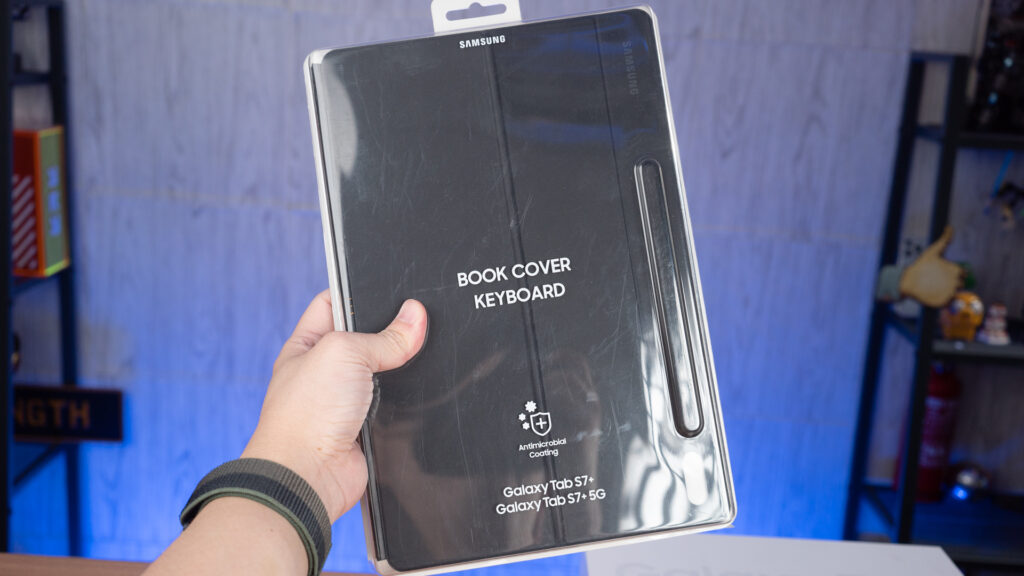
Apart from the tablet, I also got the Galaxy Tab S7+ Book Cover Keyboard to complete the set. Yes, they are compatible. That means, effectively the Tab S7 FE is now a convertible which I can use in laptop or tablet mode.
The book cover keyboard is very high quality and I particularly like how the back cover is magnetically attached to the Tab S7 FE. It keeps the clean design of the tablet while providing the tablet a versatile kickstand – perfect for Netflix on the bed.
Attaching the keyboard to the bottom POGO pins immediately transform the Tab S7 FE into a laptop. That goes without saying, for sure Android operating system will not be able to offer the same powerful software applications found on Windows or MacOS. The main point is to find out if it is good enough for general usage. My real-life usage test will cover a couple of aspects mostly on productivity, for example, browser experience, multi-tasking and entertainment.
Browser Experience

We are starting off with the browser experience since most of the time an internet browser is the only application you will need to get things done. The native Android app sometimes can be worst than the web version. The best example would be Google Docs, the web version allows you to resize the image you insert into the document while the app version doesn’t allow you to do so. There are way more features and functions you can do on the web version compared with the crippled app version. Besides, you will have plenty of web apps that can help you accomplish tasks, text editors, photo editors, you name it.
Depending on your preference, there are plenty of browser choices available on the Google Play Store. My personal choice of browser is Microsoft Edge. The developer has done an excellent job with the redesign and I can now have a seamless synchronization with my desktop and phone, but that’s not the point for today. Generally speaking, having a large 12.4-inch high-res 2560×1600 display is amazing for web browsing and getting things done.
Multi-Tasking with Samsung DeX
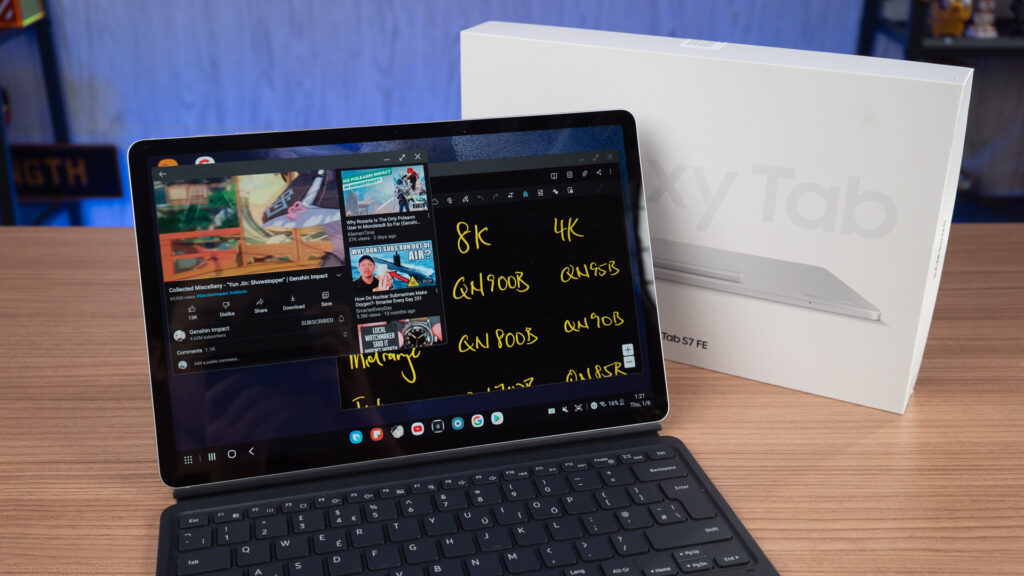
That brings us to the next important feature – Samsung DeX. Samsung has made this special UI layer that mimicks a Windows desktop environment. You got the taskbar and all the desktop icons. Samsung DeX is not just a shell that gives you a desktop UI, but it allows you to multitask just like on a Windows PC. Frankly speaking, the experience is nothing like an Android tablet.
You can launch apps in windowed mode and run multiple apps at the same time. Basically, Samsung DeX single-handedly changed how we interact with an Android tablet. Of course, the DeX environment will scale down all the UI elements which will impact the overall touch precision but that’s the reason why I got the keyboard & trackpad attachment. You just use it as a laptop via the keyboard, trackpad and occasionally touch and the S-Pen.
Do keep in mind that some apps may misbehave in DeX mode because the developers would assume users would launch the app into fullscreen mode instead of windowed mode. Switching between the standard UI and DeX will also take a few seconds but that doesn’t really affect the overall user experience. I personally would switch to DeX mode for work and then switch back to the standard mode for content consumption and games.
Entertainment

As mentioned earlier, the 12.4-inch display is a great asset for content consumption. It has a pair of stereo speakers that is powered by AKG. Landscape video viewing and gaming experience is phenomenal. Remember I got the Book Cover Keyboard? The keyboard can be detached leaving just the back cover on the Tab S7 FE. The back cover has a kickstand that props it up to become the ultimate Netflix and gaming tablet.

The kickstand has a variable adjustment angle and I’m loving how it also covers the S Pen that snaps to the back of the tablet. It is way more secure than any other tablet that leaves the stylus hanging at the edge.
Conclusion

The Qualcomm Snapdragon 778G handles most of the general tasks like a champ without generating much heat. Like what we have mentioned earlier, the Android platform will just be consists of simple apps, nothing heavy nor complicated. What Android really excels is the vast library of different apps from productivity apps to games and entertainment apps. Combined with the large 12.4-inch display, this an excellent choice for movie-buffs and mobile gacha gamers.
Where to buy (affiliate links)
- Amazon US – https://amzn.to/3q14EkG
- Lazada – https://invol.co/cl8aend
- Shop – https://invol.co/cl8aenw